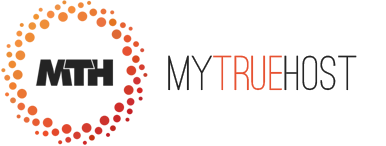Step 1:
Open DreamWeaver. Click on Site and choose Manage Sites.
Step 2:
Click the New button and choose Site.
Step 3:
Under the Advanced Tab, fill in the Site name and HTTP Address (your domain name). Click the Remote Info category.
Step 4:
Set Access Type to FTP. The host is your domain name (example: mysite.com) or the IP address of the server. Type public_html as the host directory. Also, type in your username and password and click OK at the bottom. The username will be the 8 character username you received in your sign up confirmation email.
Step 5:
Click Done in the Manage Sites Window.
Step 6:
Now open your website and click Site and choose Put.
Step 7:
Dreamweaver will upload your files to the server.
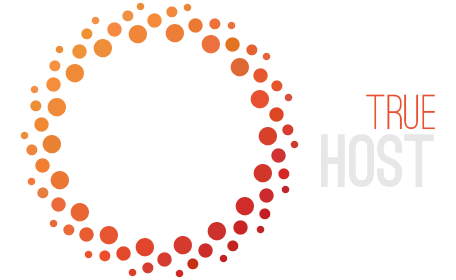
 99.9% Uptime, 30-Day Money Back Guarantee
99.9% Uptime, 30-Day Money Back Guarantee