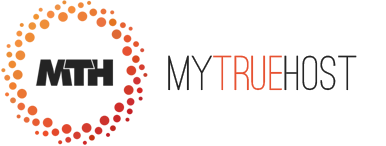Steps
1 To access the Mail Menu, click on the icon above the word Mail on the main screen of your cPanel interface.
2 Click on autoresponders to enter the autoresponder maintenance screen.
3 To add a new autoresponder, click on Add Autoresponder.
4 Enter the email address you wish to send the autoresponses from, the name you wish the message to come from, the subject of the autoresponse email, and the message in the respective fields.
5 If you wish the message to be displayed in HTML format, check the box next to HTML message.
6 Use the drop down box to select the character set you wish the autoresponse to appear in.
7 Click on Create/Modify to create the autoresponder.
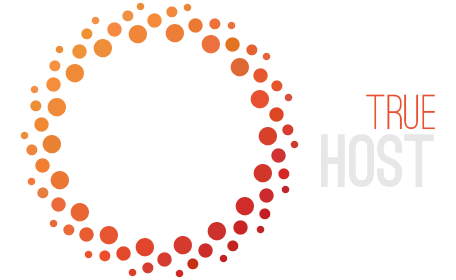
 99.9% Uptime, 30-Day Money Back Guarantee
99.9% Uptime, 30-Day Money Back Guarantee